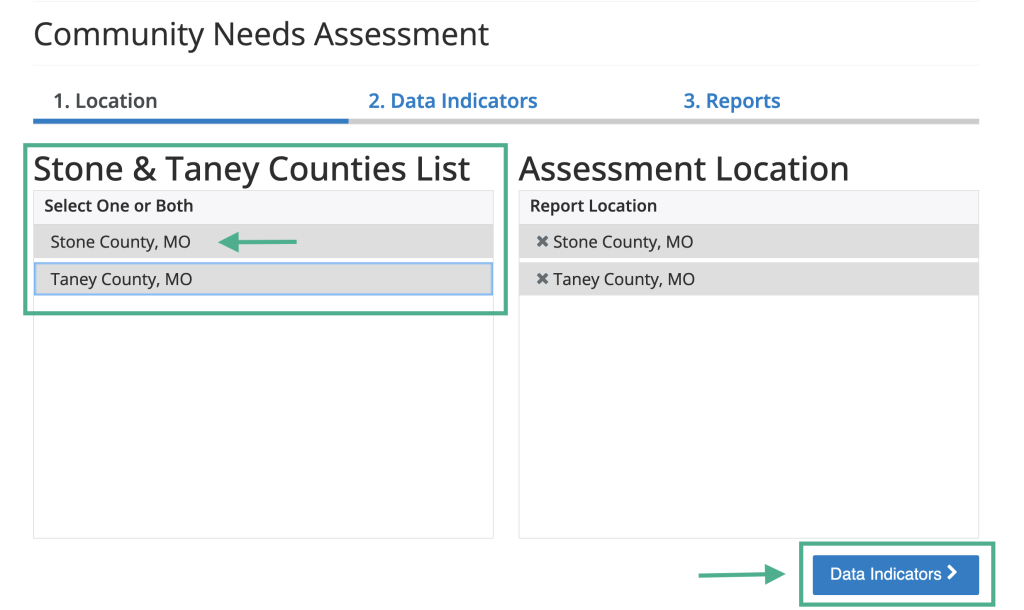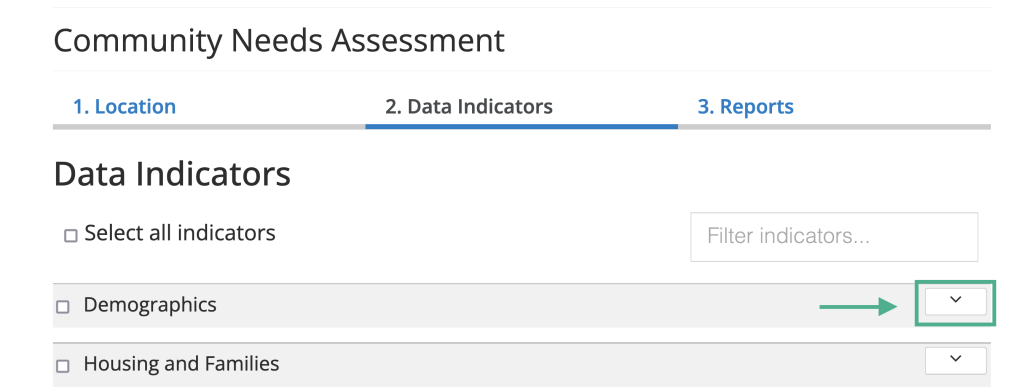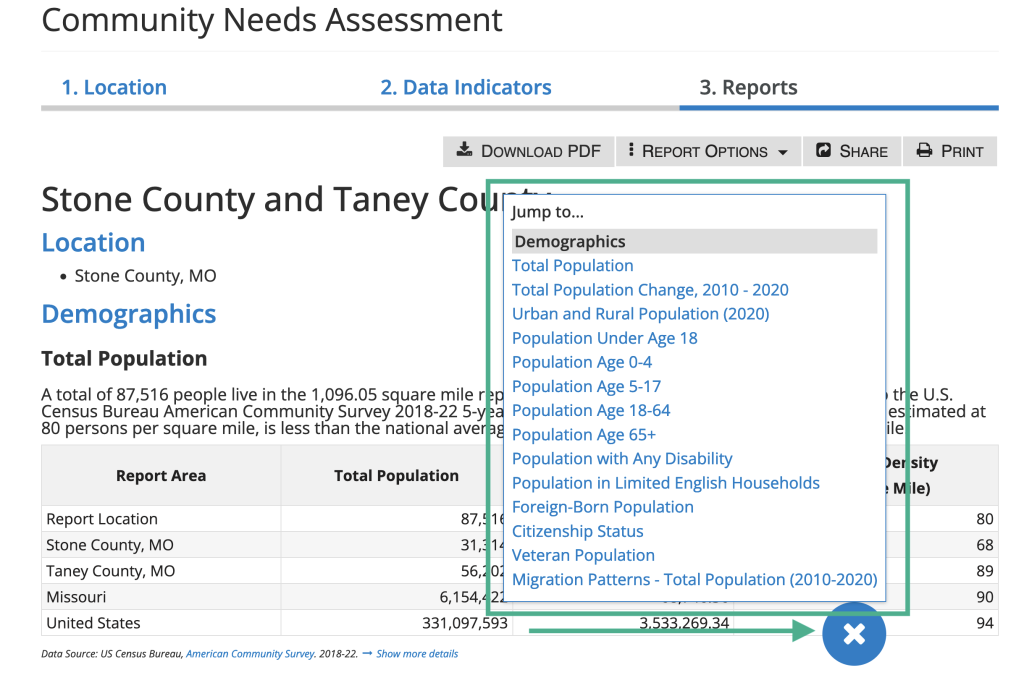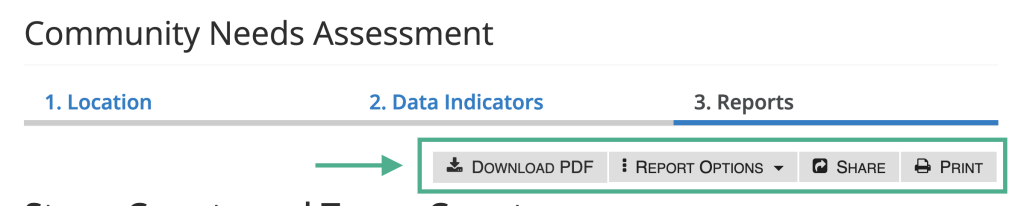The Stone & Taney Counties Community Needs Assessment allows you to quickly and easily create customized reports for your community. Begin by defining your report location, then select the data you want to include in the report. Your completed report can be used to meet reporting requirements, support grant applications, and inform the programs and services you offer to your community.
STEP TWO: Select the data indicators you want to include in your report. Click the carets on the right to expand the data categories.
Click the check box next to the indicator name (e.g., total population, population with any disability, population age 65+) to add single indicators to your report.
Click the check box next to the data category name (e.g., population profile, income, employment) to add an entire data category to your report.
–> Click the “Reports” button at the bottom right to generate your report.
Need assistance? Email jhwdfx@umsystem.edu.